Getting started
If the user is not invited to BitHeat yet, please contact either real-cis GmbH or Lindner Group SE. The user will be provided with a link for registration.
Register
The invitation link opens the registration page. Fill in the username and password. A TOTP authenticator application can be used to scan the QR code and fill in the TOTP field for secure second factor authentication.
First steps
Login with your credentials. By default, user logs in to the platform space. Use the dropdown menu on the top navigation bar to check if the user is already part of a project. If there exists a project space, select the menu item to switch to this project space. If not, create a new project space.
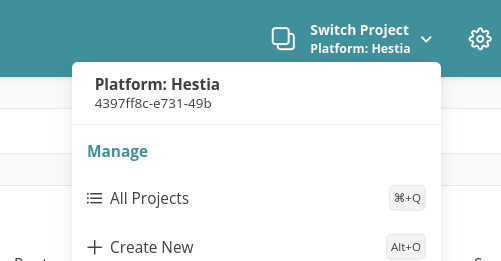
Create a Project
To create a new project, use the drop down and select "Create New". Fill in a name for the new project and an optional description. Submit the form to complete project creation. Once a project is created, the user can switch to the new project space.
Invite users
To view and invite users to a project space, navigate to 'Users' in the sidebar. Click 'Add User', fill in the email address of the user and invite.
Create Trusted Execution Domains
To create a Trusted Execution Domain, navigate to 'Trusted Execution Domains' in the sidebar. Click 'Create Trusted Execution Domain' and select the required parameters. For SSH access, fill in an OpenSSH key. Once complete, click 'Create'. User will be notified once the Trusted Execution Domain is created.
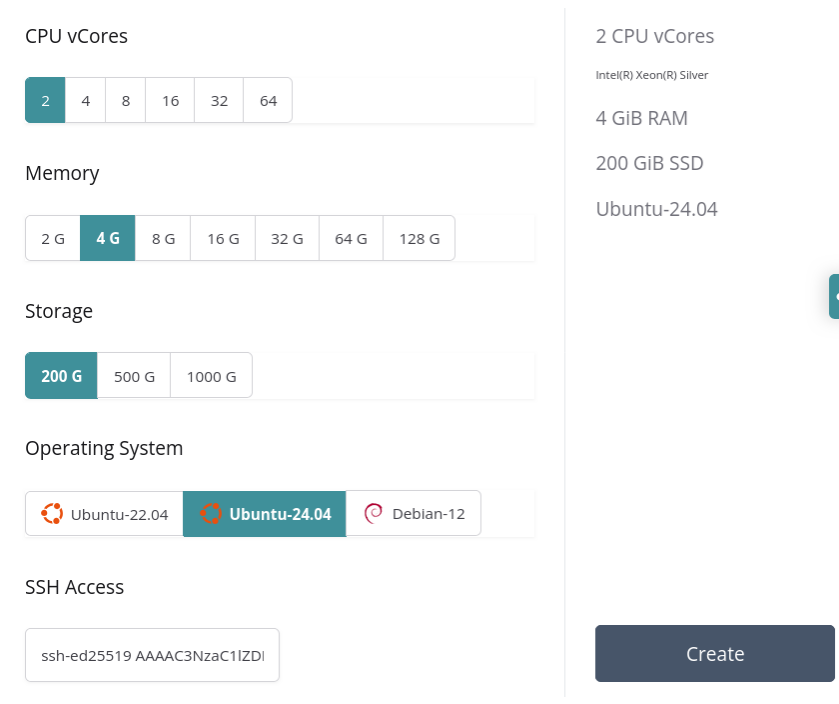
Module selection
A host Module can be selected during Trusted Execution Domain creation. This might be necessary if it is required to have nodes of a cluster in separate modules for better redundancy. To select a Module, expand the 'Advanced' section and pick one of the available Modules from the list.
Port forwarding
The Module Firewall blocks all incoming network connections to Trusted Execution Domain ports, except SSH port. A user, however, can create a port forwarding rule for each Trusted Execution Domain. Navigate to 'Network' Tab, select the dropdown menu from 'Forward Ports' section, and add one or more ports. Once complete, click 'Apply'. If no selections are made, the selection defaults to 'Any', which is to open all ports.
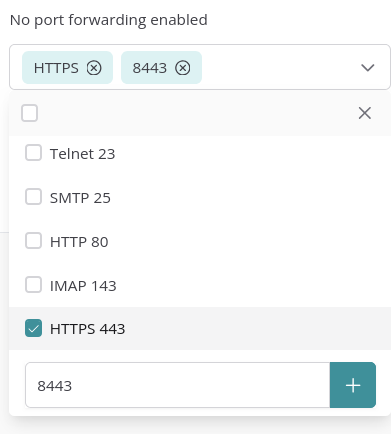
SSH to Trusted Execution Domains
Use the IPv6 IP and the default SSH port. Login with username 'ubuntu' or 'debian', depending on the OS installed.